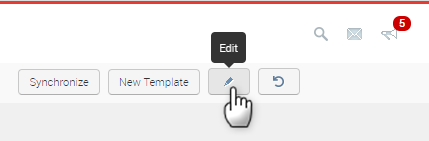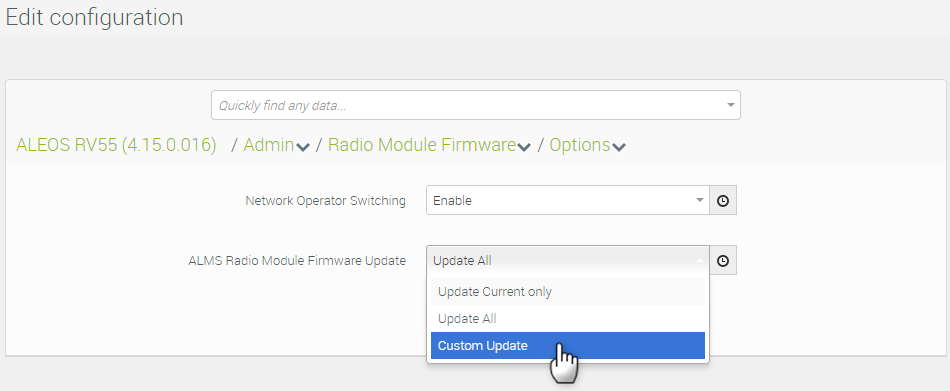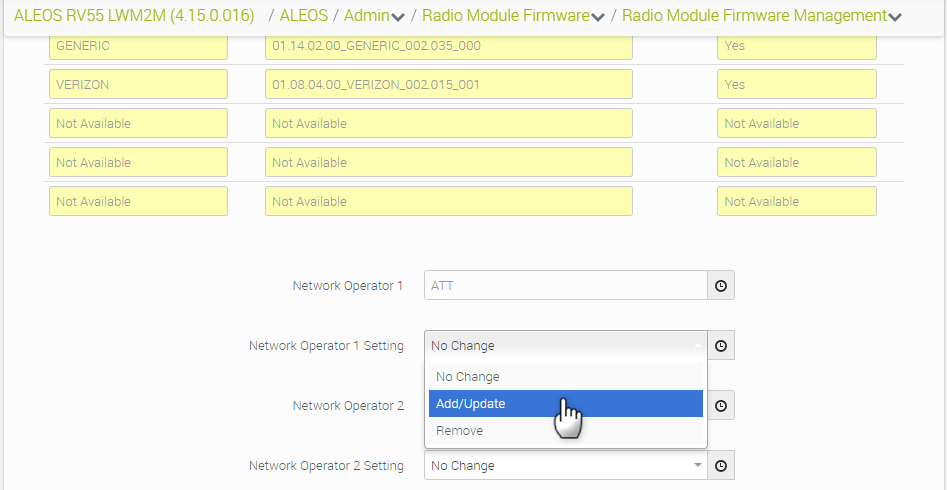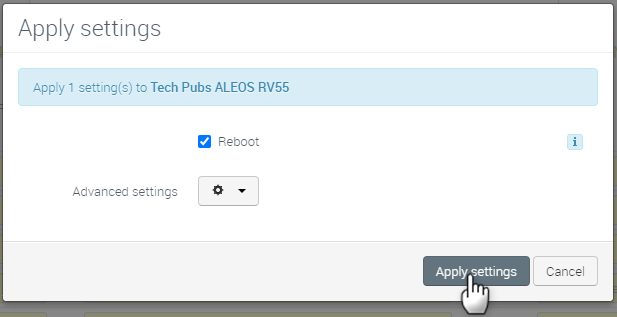How to upgrade radio module firmware on my ALEOS gateways?
AirLink gateways and routers are preloaded with multiple versions of radio module firmware (RMFW). When the gateway or router is powered on, it checks the stored radio module firmware versions and automatically loads the appropriate version for the installed primary SIM card onto the radio module. This feature, which is intended for North American products using ALEOS 4.15.0 or later, makes it easy to provision the gateway or router for a particular mobile network.
You can perform this operation for a fleet of gateways or routers. First, create and apply a template with the ALMS radio module firmware settings (the settings that are shown in steps 2 and 3 below), and then perform a bulk firmware upgrade. For more information, see How to create a template and How to upgrade firmware on my ALEOS gateways.
Step 1: Update ALEOS Firmware to 4.15.01x or later
See How to upgrade firmware on my ALEOS gateways? for instructions on updating ALEOS, and update the gateway or router to version 4.15.01x or later.
Once the FW update operation is queued in ALMS, you will see the firmware upgrade operation show as “Install Application” in the Operations widget.
For LX series and RV55 routers, the Firmware upgrade installs the Sierra Radio Module Firmware, which is used for the R2C embedded Sierra SIM.
Step 2: Enable ALMS to install the selected RMFW
- If necessary, locate the router or gateway. Click Monitor > Systems to find the complete list of systems you are monitoring.
Click Configuration and then click Edit.
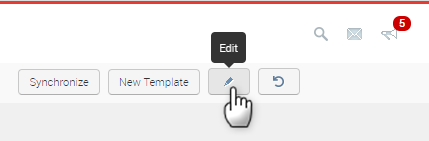
Navigate to Admin > Radio Module Firmware > Options > Custom Update.
Set ALMS Radio Module Firmware Update to Custom Update.
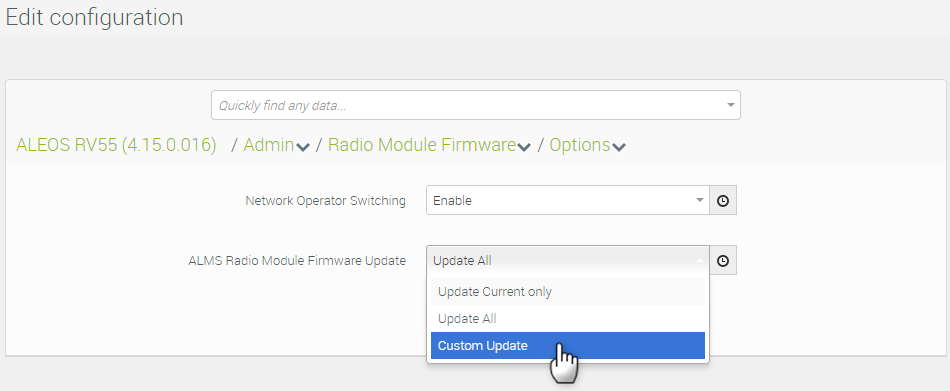
Click Apply.
Step 3: Configure ALMS to install the selected RMFW
- Navigate to Admin > Radio Module Firmware > Radio Module Firmware Management. The Radio Module Firmware Management setting appears after you enable Custom Update.
- Find the carrier-specific Radio Module Firmware that you want to install.
Select Add/Update.
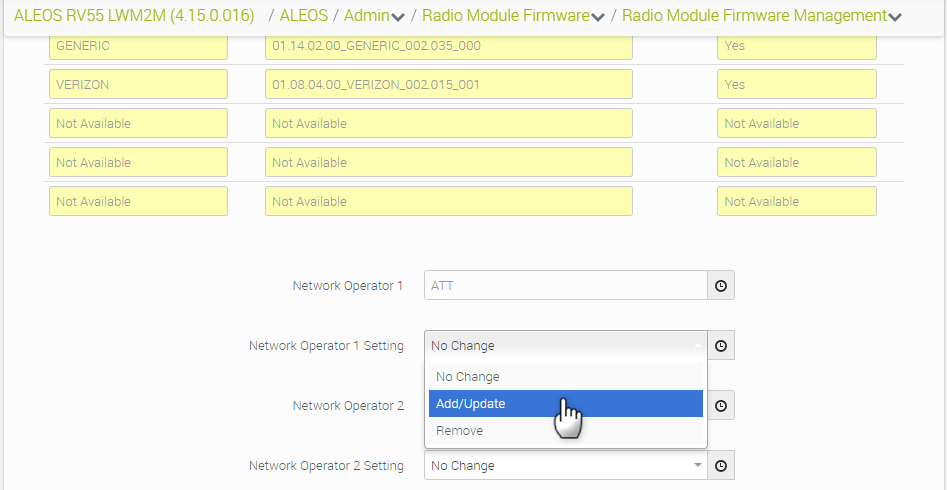
Click Apply (with Reboot selected).
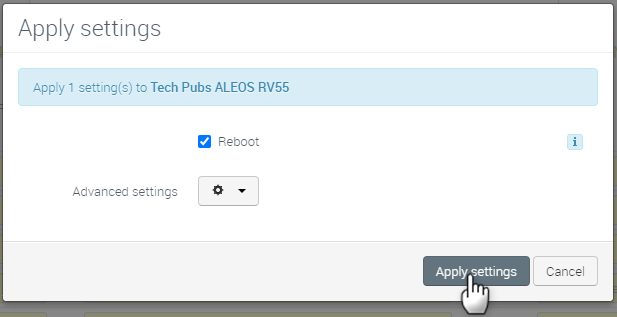
Step 4: Trigger ALMS to “Add/Update” the selected RMFW from Step 3
- Select the gateway or router and update the firmware to 4.15.01x again. This prompts ALMS to install the selected RMFW from Step 3.
After the gateway or router comes back up, confirm that the RMFW is installed.
- Under Monitor > Systems, select the gateway or router.
- Click Configuration.
- Navigate to Admin > Radio Module Firmware > Current Information.
 Searching...
Searching...