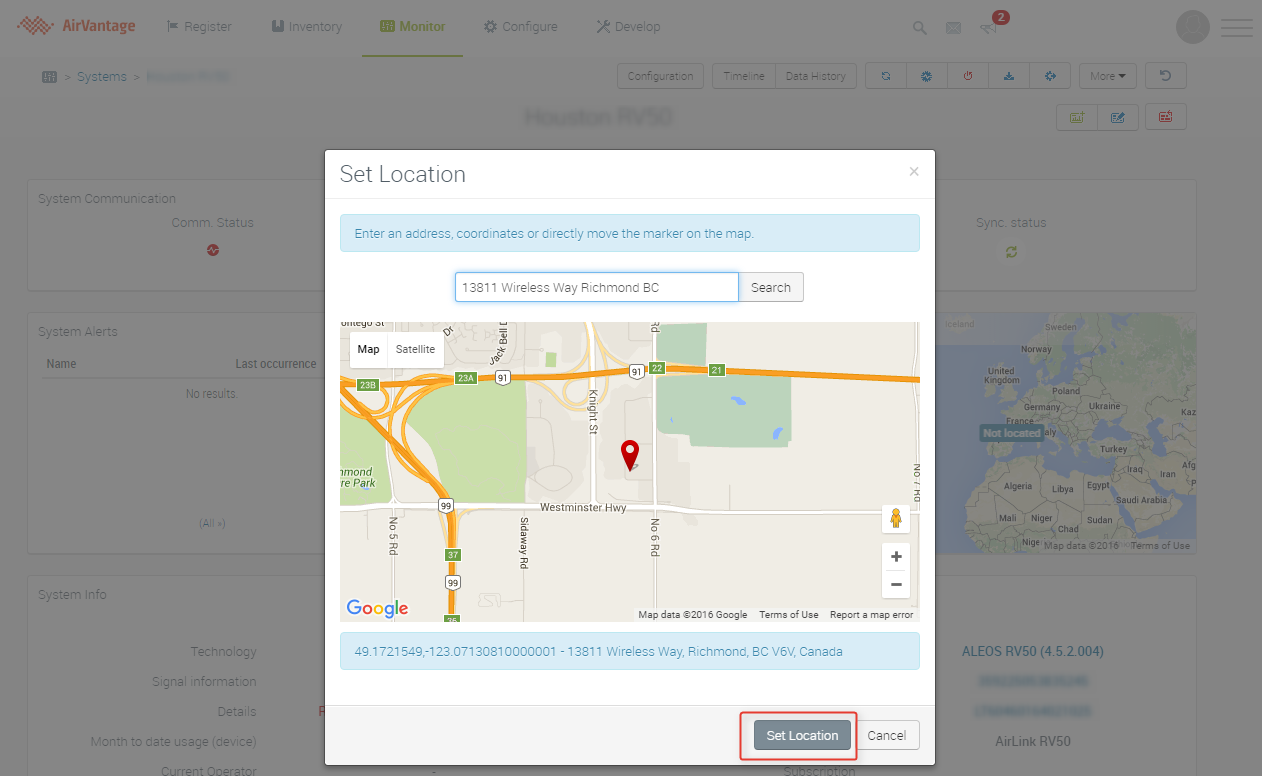How to Update the Location of my Device When I Don't Have a GPS Signal?
Most AirLink gateways and routers are equipped with GPS receivers, allowing you to track their location in ALMS. While this works most of the time, there are situations where you may have a gateway model that does not have GPS, or your device might not be positioned in a location where you can receive a GPS signal. You may still want to locate the device on the map in ALMS, to allow you to have a wider geographic view of your fleet of devices. ALMS allows you to manually set the location of the system by following the steps below:
Access the System page for the device
In the Monitor System section, select the gateway you want to update the location for. If the device has never reported a location via GPS, it will likely show a map of the globe, with “Not located” written on the map. Hovering the mouse over the top right hand corner will expose a drop down menu, with hover text “More options”.

Manually set the location of the System
- Click on “More Options”
- Select “Edit”
Enter your name of choice and click on Apply

Enter an address or GPS coordinates in the search bard, then select “Search”.

Once you have the correct location, and have set an appropriate zoom level on the map view, click the “Set Location” button.
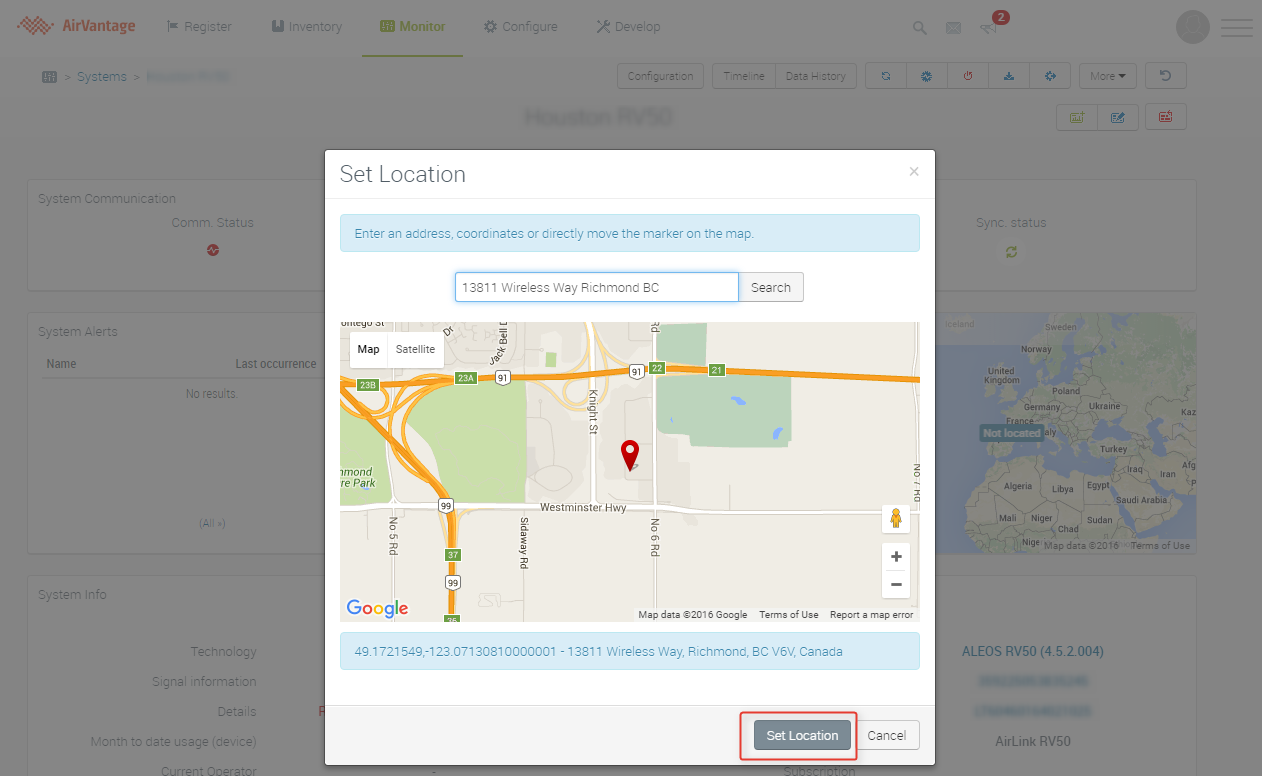
This will set a pin on any of the map views within ALMS, allowing you to have a geographic overview of your fleet.
 Searching...
Searching...