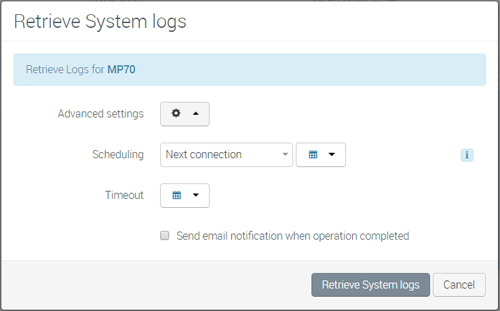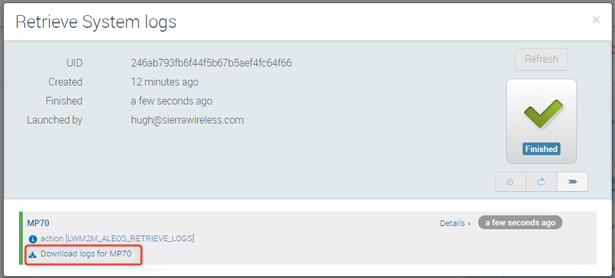How to retrieve logs from a system?
You can retrieve system logs on demand from AirVantage using Retrieve Logs.
Note: This action is available only for AirLink routers and gateways. The AirLink router or gateway must be running ALEOS 4.12.0 or later.
To retrieve logs for a system, click the Retrieve Logs button from the system details view. For more details, see below.
- Go to Monitor > Systems.
- On the list of systems, select the desired system by clicking its row.
- Click More > Retrieve Logs. A Retrieve System logs dialog box opens.

- If desired, click Advanced settings, configure Scheduling and Timeout, and select the operation notification check box.
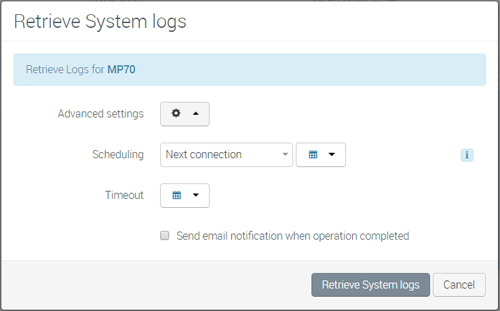
- Click Retrieve System logs.
AirVantage creates a Retrieve System logs operation.
To download the logs:
On the system details screen, in the Operations widget, click Retrieve System logs after the operation has completed.

On the Retrieve System logs dialog, click Details.
Click the download link.
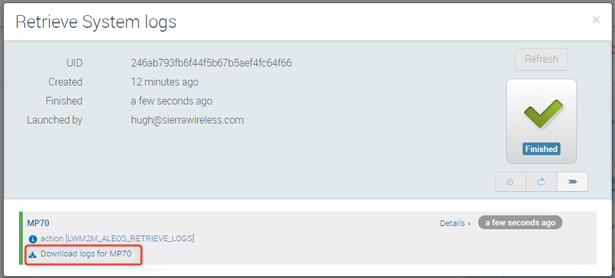
 Searching...
Searching...