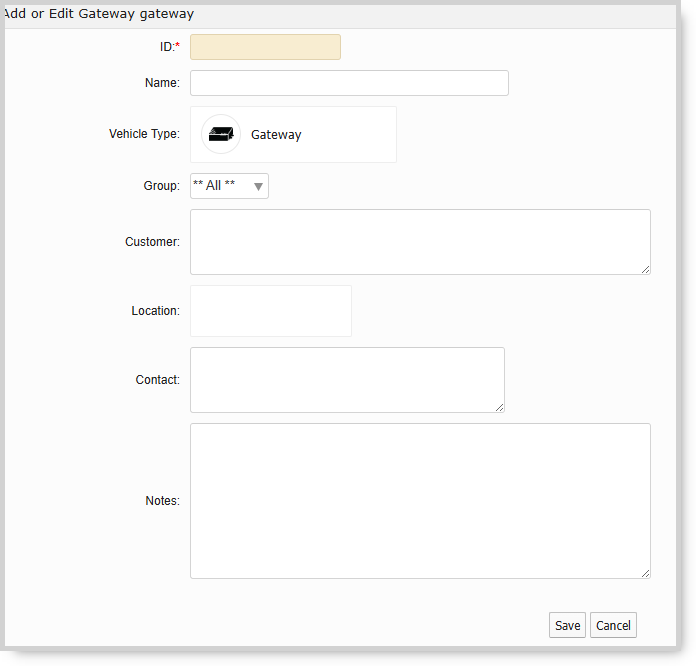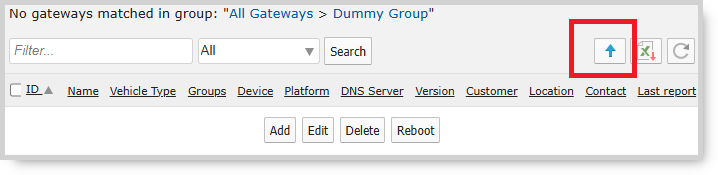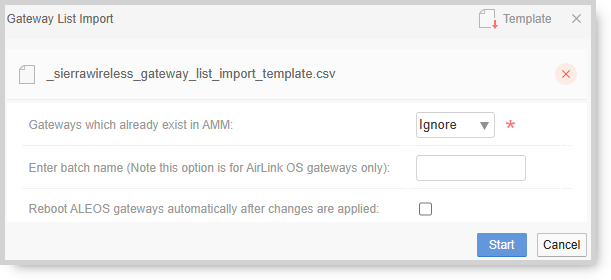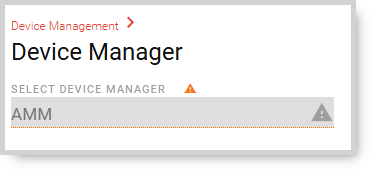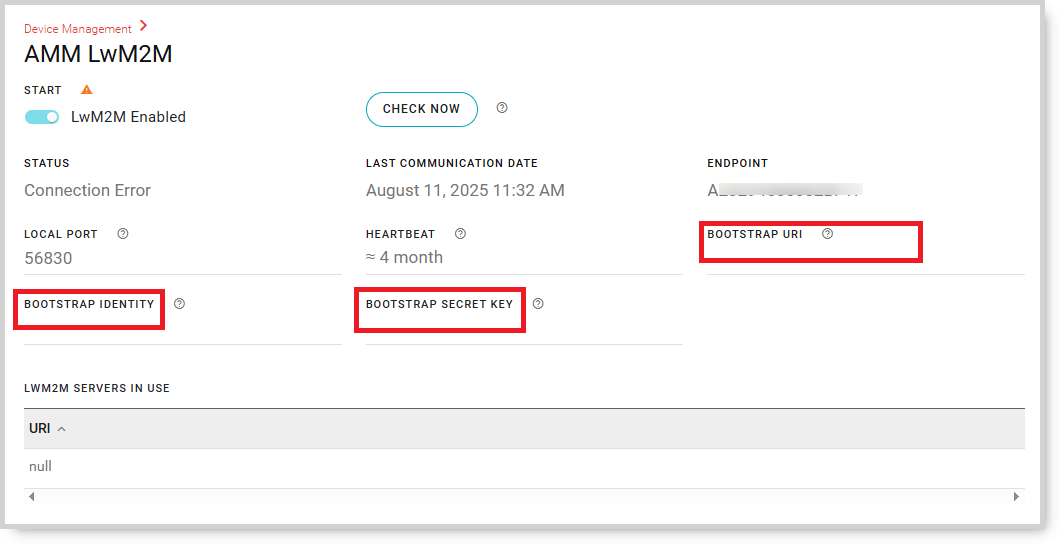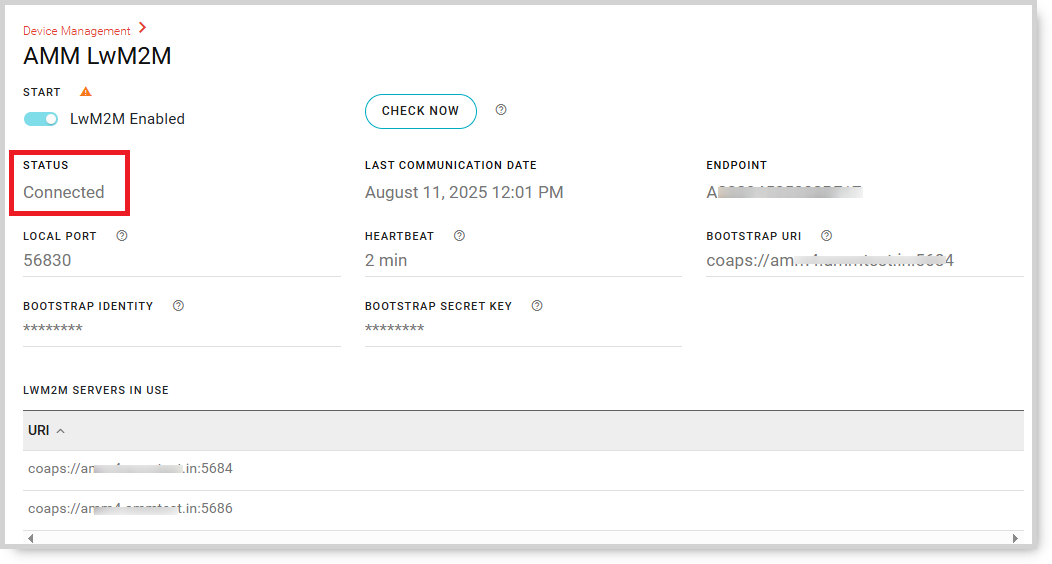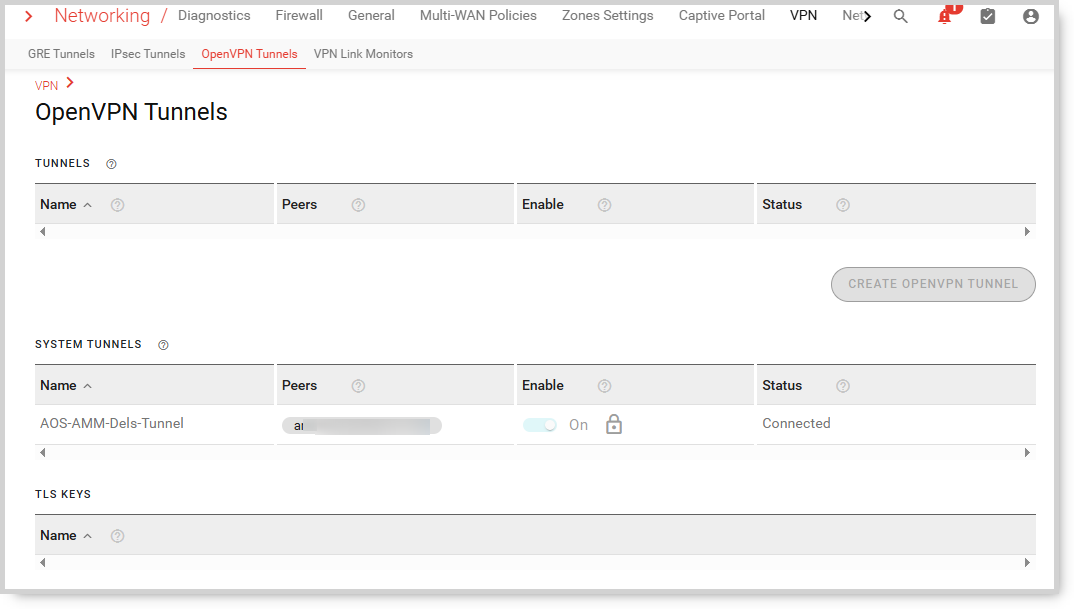Transitioning AirLink OS routers to the AMM
This section describes how to transition AirLink OS router(s) to an AMM.
Overview
To use the AirLink OS routers with the AMM, ensure that both the AMM and the AirLink OS routers meet the required software versions:
- The AMM must be running version 2.18 or later.
- Each gateway must be upgraded to version 5.3 or later.
To transition an AirLink OS router from ALMS to AMM, the following steps should be done:
- Upgrade the gateway (if required). If the AirLink OS router is running an older AirLink OS release, upgrade it to 5.3 or higher. This must be done using ALMS or by upgrading the gateway locally using the AirLink OS web UI.
- Add the gateway to the AMM.
- Unique keys will be automatically created for each AirLink OS router when they are added to the AMM.
- Ensure the WAN connection on the AirLink OS router is up.
- Configure the AirLink OS router with its unique keys for communication with the AMM.
- Once the AirLink OS router is communicating with the AMM, reboot the gateway.
Note : The AirLink OS router will need to be factory reset if it is transitioning from one AMM server to another.
Note :
- An AirLink OS router can only report to one management server.
- Once the AirLink OS router is managed by AMM, future upgrades will be done from the AMM.
Adding an AirLink OS router to the AMM
Adding an AirLink OS router to the AMM:
Login to the AMM as a user with access to Admin > Devices > Gateways.
Click on the Add button to display the “Add or Edit Gateway” screen where configuration settings can be changed, as shown in the figure below:
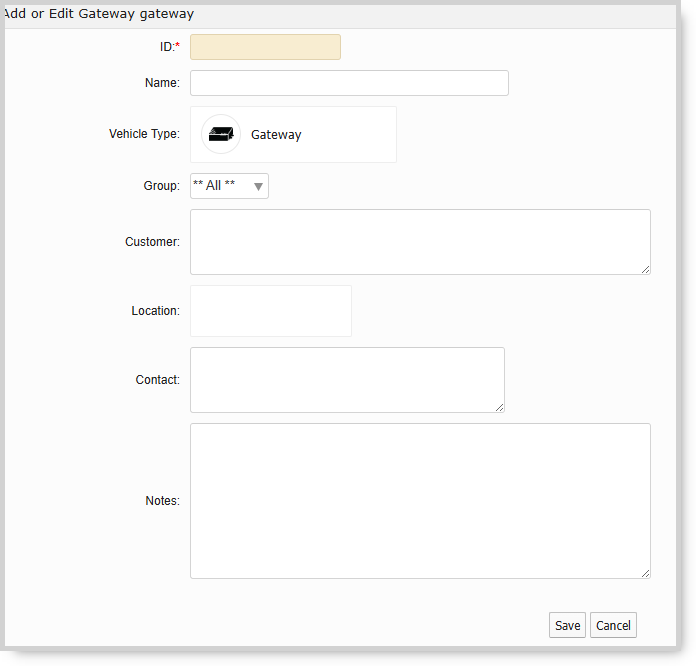
Accessing the Add or Edit Gateway Screen.
Enter the ID of the AirLink OS router. This is the electronic serial number.
Enter the Name that is used to identify the gateway.
Optionally add Group, Location, Contact and Notes.
Click Save. A CSV file titled _sierrawireless_bootstrap_keys will be created. Save it to a local location where you can easily find it.
Adding multiple AirLink OS routers to AMM
To transition multiple AirLink OS routers to the AMM, use the following procedure
Login to the AMM as a user with access to Admin > Devices > Gateways.
Click on up arrow to import the Gateway List. If need be, the template can be downloaded from this screen.
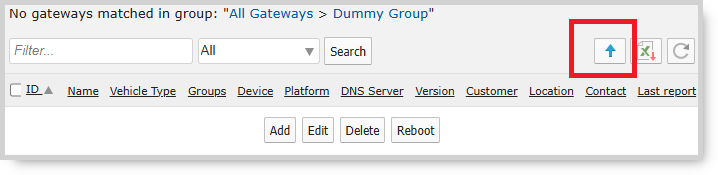
Adding Multiple AirLink OS routers
Select the file with the multiple AirLink OS routers in it. The file can have a mix of different types of gateways.
Optionally enter a Batch Name. The Batch Name is a tag that can be used to categorize when an AirLink OS router was added. It is used in Admin > Devices > AirLink OS Keys. The Batch Name should be limited to 100 characters.
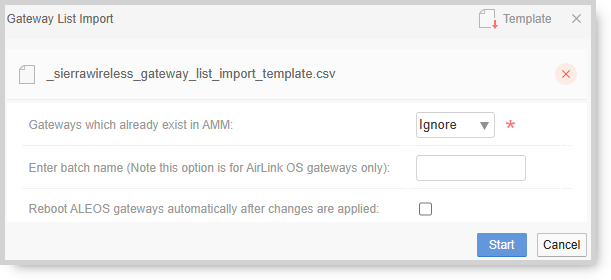
Gateway List Import
Click on Start
The AMM will process the entries and show a report. A CSV file, titled _sierrawireless_bootstrap_keys, will be created containing all the AirLink OS routers added. Save this file to a location where it can be easily found.
Configuring an AirLink OS router for AMM
Open the _sierrawireless_bootstrap_keys file using an editor or spreadsheet application.
Login to the AirLink OS router as user admin
Navigate to System > Device Management > Device Manager
You will see that the Device Manager is set to ALMS. Change it to AMM
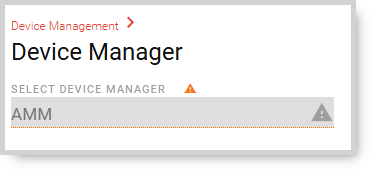
Device Manager
Navigate to System > Device Management > AMM LwM2M. From the _sierrawireless_bootstrap_keys file, copy the BOOTSTRAP URI for that particular AirLink OS router and paste into the AMM LwM2M field BOOTSTRAP URI .
From the _sierrawireless_bootstrap_keys file, copy the Bootstrap Identity for that particular AirLink OS router and paste into the AMM LwM2M field BOOTSTRAP IDENTITY
From the _sierrawireless_bootstrap_keys file, copy the Bootstrap Secret Key for that particular AirLink OS router and paste into the AMM LwM2M field BOOTSTRAP SECRET KEY
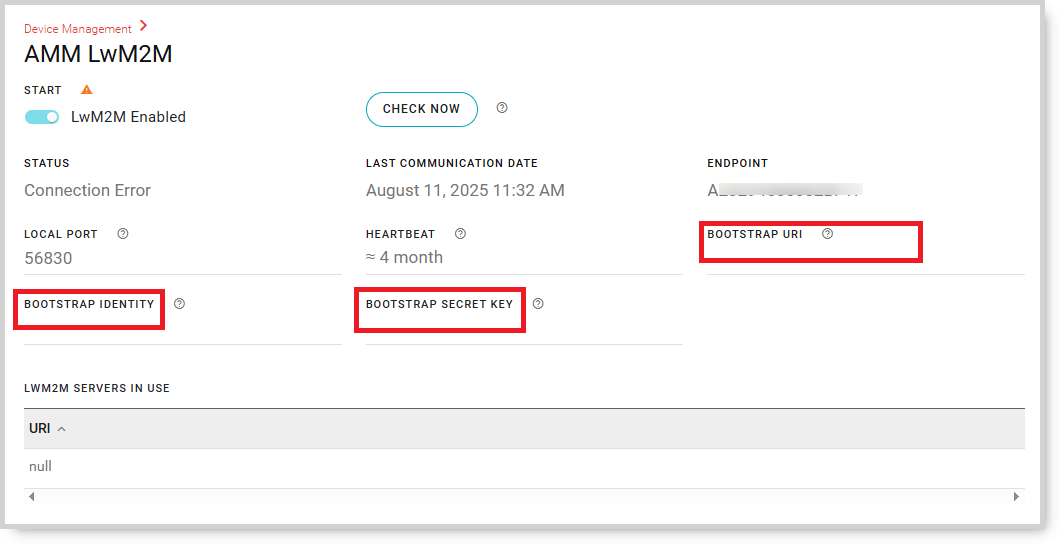
AMM LwM2M section on AirLink OS router
Save the changes on the gateway. The AirLink OS LwM2M process will start and the STATUS will change to Starting and if there are no errors, change to Connected.
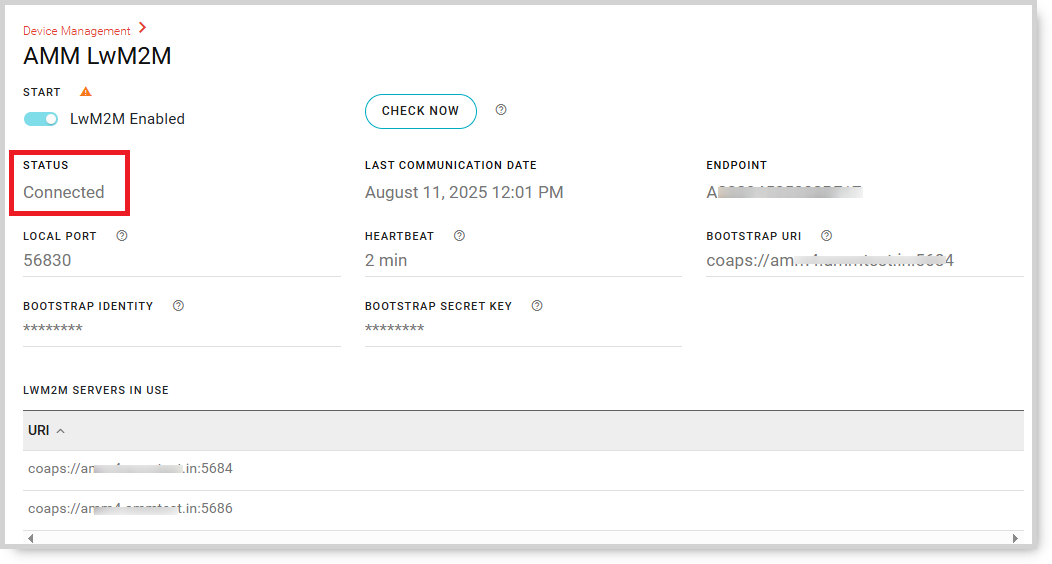
AOS-AMM-Dels-Tunnel runnning.
Warning : Ensure that the WAN connectivity is not interrupted until the LwM2M process, the AOS-AMM-Dels-Tunnel and the aos-delsadapter is running.
Once the LwM2M is connected, the OpenVPN tunnel process will automatically start. To check the process, go to Networking > VPN > OpenVPN Tunnels and view the SYSTEM TUNNELS.
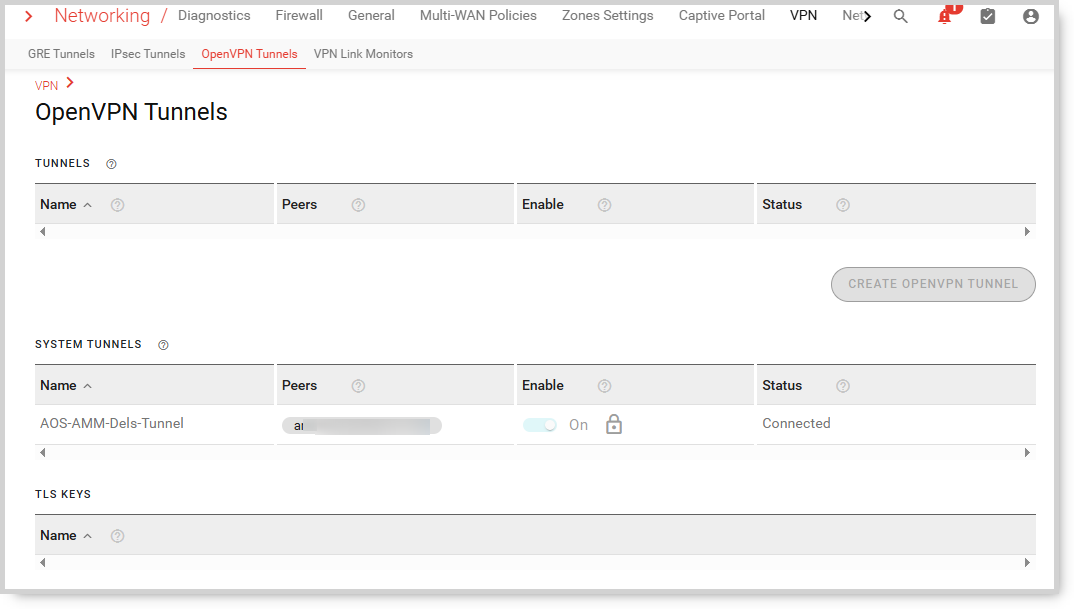
AMM-Dels-Tunnel runnning.
To check if the container is being pulled, navigate to Apps > Container Applications (Early Adopter) > Images. Under SYSTEM IMAGES, the DelsAdapter status should start and transition to show as ready.

aos-delsadapter status is downloading

aos-delsadapter status is ready
Once the aos-delsadapter status is ready, the AOS-AMM-DelsAdapter should have a status of running.

AOS-AMM-DelsAdapter status is running
The gateway should begin reporting all its stats to the AMM dashboard.

AirLink OS router reporting to AMM
Reboot the gateway.
 Searching...
Searching...